What are our accessibility tools?
We’ve added a set of tools to our website to make it accessible and inclusive for as many people as possible. We've created this guide to explain what each tool does, and to help you find the right one for you.
Where can I find the tools?
At the top right-hand corner of our home page there is a tab called 'Accessibility tools'.
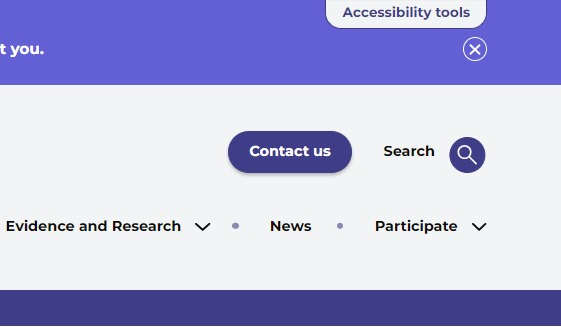
Open the tab to find the toolbar with 12 tools and a link to this guidance page.
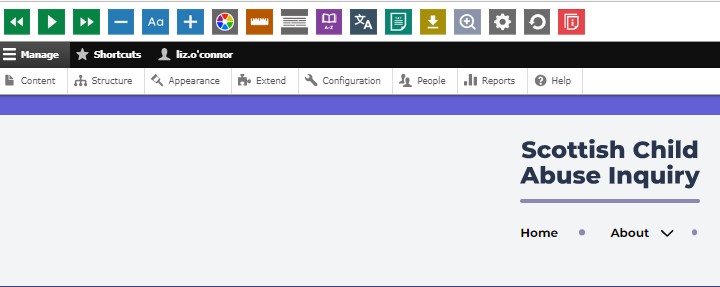
How can the tools help me access this website?
The tools have a range of functions. You can use them to:
- read website text aloud — including PDFs
- download the text as an MP3 file to play it where and when it suits you
- change font sizes and colours
- customise background-colours
- translate text into different languages
- access a dictionary and thesaurus
What does each tool do?
Play Audio
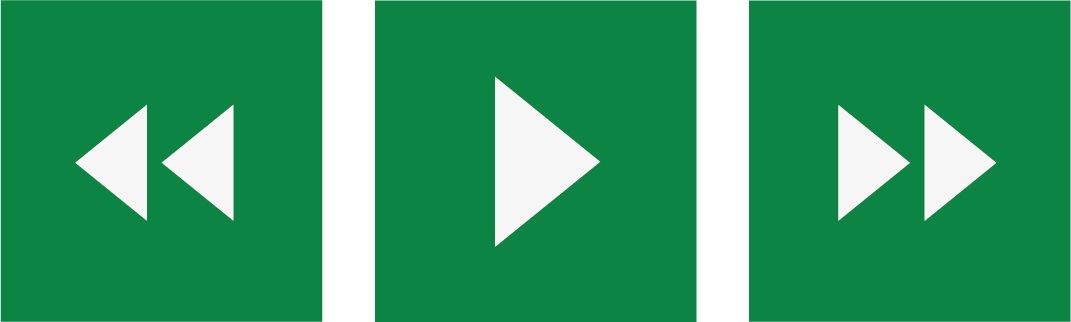
Back: rewinds to the previous paragraph of text
Play: click the play button to read the text aloud
Forward: skip forward to the next paragraph of text
Make text bigger and smaller

Minus: this will make the text size smaller
Font: you can change how the font looks on the page
Plus: this will make the text size bigger
Colour, Ruler and Mask

Colour: change the background and text colours
Ruler: click to enable the reading ruler
Screen Mask: create a letterbox to focus on a section of a page
Dictionary, Translation and Magnifier
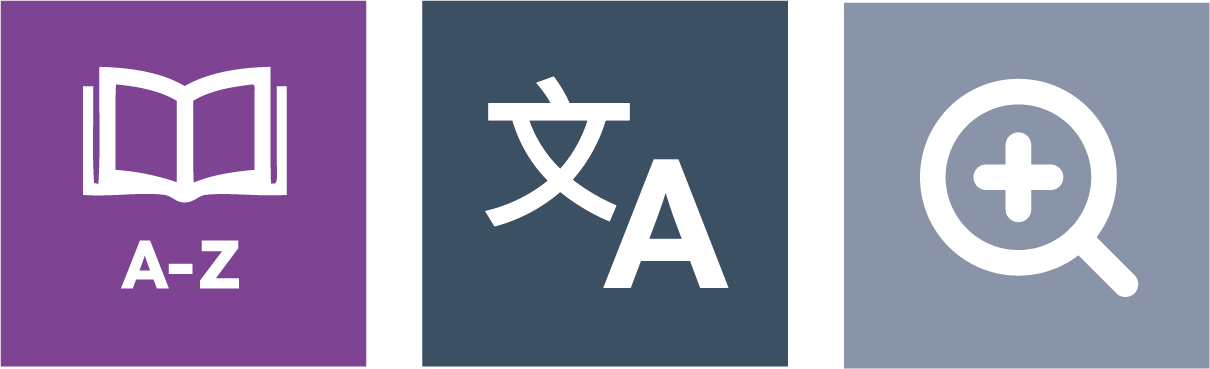
Dictionary: highlight a word and click on this icon to find out its meaning
Translation: translate text into a different language
Magnifier: click and drag the magnifying glass to make text bigger
Margins, Plain Text Mode, and Download Audio
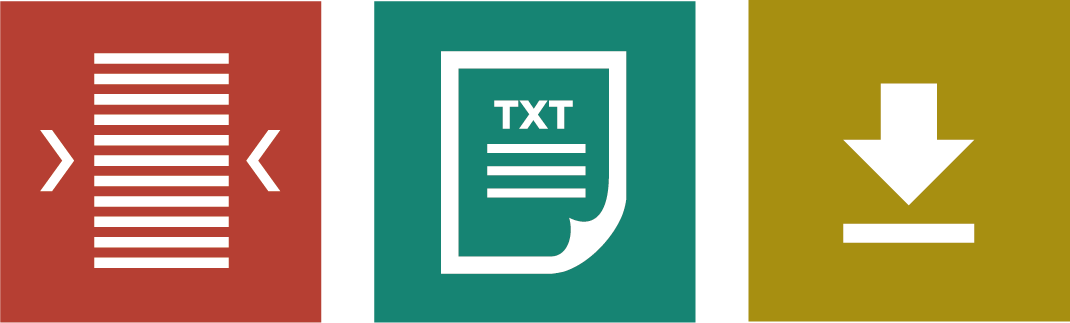
Margins: change the text size by narrowing the width of the text column
Text Mode: remove images to view content in plain text mode
Download Audio: highlight the text, then click the button to download the text as an audio file
Settings
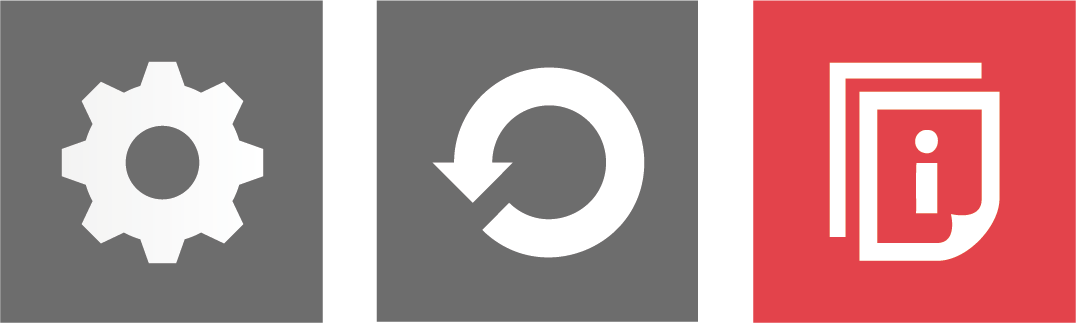
Settings: adjust your toolbar settings
Reset: this will restore the default settings
User Guide: this will link back to this guidance page
